Uninstall Bizagi Studio
When you are planning to uninstall Bizagi Studio, there are two approaches that you can follow.
You can either look for any of the following ways to uninstall Bizagi Studio:
- Default Uninstalling: when you want to uninstall Bizagi Studio from your local machine.
- Silent Uninstalling: this alternative is usually done by an IT admin wanting to uninstall Bizagi Studio for the users in the whole corporation (i.e., via specialized System Management Software).
Default Uninstalling
Open your Control Panel and click the Programs and Features option. From the list, select Bizagi Studio and then click Uninstall:
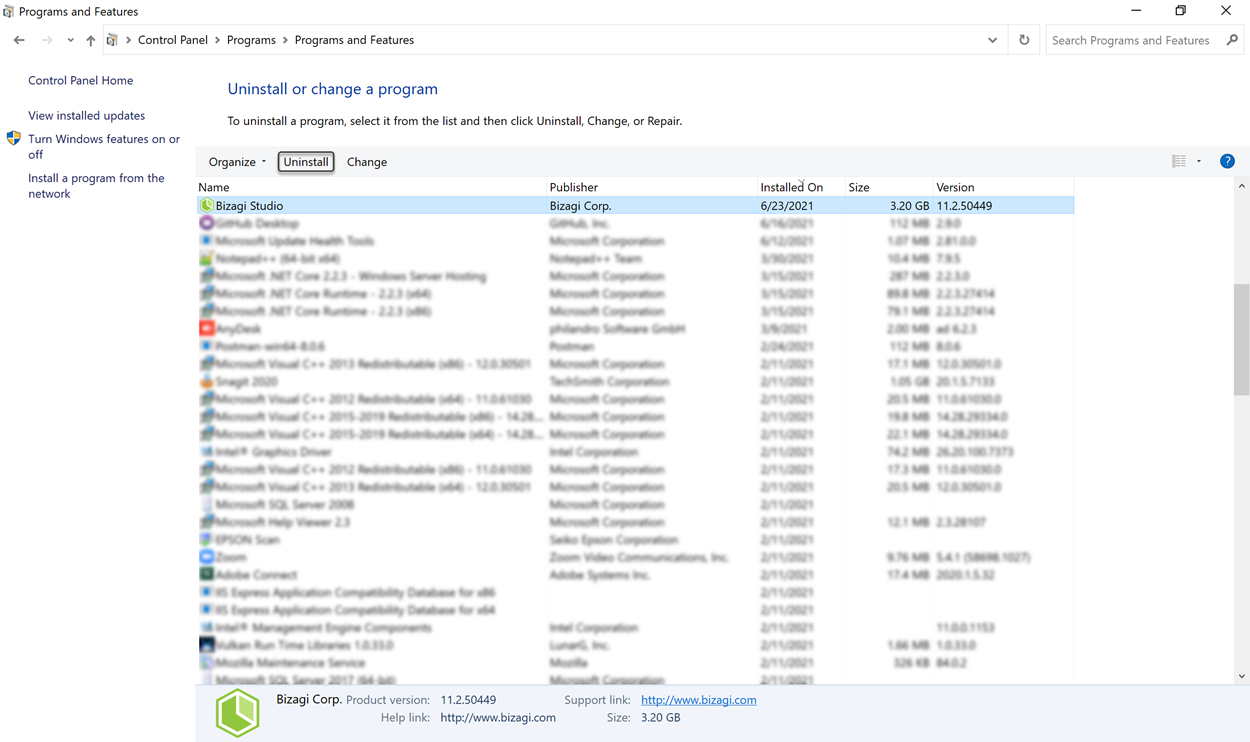
Silent Uninstalling
Depending on whether you use a .msi or .iss file, you can execute the following commands to uninstall Bizagi Studio.
Using the .msi file
-
Use a command prompt to create Bizagi Studio.msi
Use the following options to create the.msifile, keep in mind that you must have admin rights:[Bizagi_Installer] -a
Consider:
-
[Bizagi_Installer]: Should be replaced by the location of Bizagi Studio.exeinstaller, including the full path to this file. The name of the installer should be Bizagi Studio Setup.exe inside quotation marks.This command starts an assisted procedure to unpack the installer's content into a
.msi, and so you should specify a network location while carrying out the assisted steps. When done, you will be able to locate Bizagi Studio.msi at the network path as specified during the assisted steps:
-
Deploy the uninstall relying on the .msi file
Usemsiexecand its commands to runBizagi Studio.msifrom the network path, while usingISSETUPDRIVEN=1to avoid pop-ups, as follows:"[Network_location]\Bizagi Studio.msi"
Consider:
[Network_location]: should be replaced by the network path as specified during the assisted steps (where Bizagi Studio.msi is at).
-
Use a command prompt to uninstall Bizagi Studio
Use the following command:msiexec.exe /x "[Network_location]\BizagiStudio.msi" /qn
This command uninstalls the program.
Using the .iss file
Similarly, and for uninstall options as provided by InstallShield switches, you may use the following:
First, generate an .ISS file for uninstalling.
[Bizagi_Installer] /uninst /r /f1"[Output_ISS]" /verbose"[Output_Log]"
Consider:
[Bizagi_Installer]: should be replaced by the location of the Bizagi Studio.exeinstaller, including the full path to this file (ideally a shared drive). The name of the installer should be Bizagi Studio Setup.exe inside quotation marks.[Output_ISS]: should be replaced by the location where you want to create the ISS configuration file, including how you want to name this file. Usually, when this option is left unspecified, the ISS file will be created asC:\Windows\setup.iss. Make sure that you define the.ISSextension.[Output_Log]: should be replaced by the location where you want to store a verbose log, including how you want to name this file.
Click Yes to remove all Bizagi Studio features:
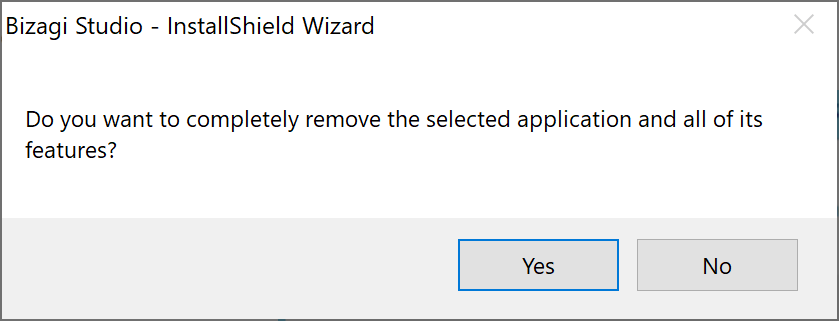
This generates the .iss file to uninstall Bizagi Studio.
Then, run the uninstaller using the .iss file.
[Bizagi_Installer] /uninst /s /f1"[ISS_file]" /verbose"[Output_Log]"
Consider:
[Bizagi_Installer]: should be replaced by the location of the Bizagi Studio.exeinstaller, including the full path to this file (ideally a shared drive). The name of the installer should be Bizagi Studio Setup.exe inside quotation marks.[ISS_file]: should be replaced by the location where you created the ISS configuration file as in a previous step.[Output_Log]: should be replaced by the location where you want to store a verbose log, including how you want to name this file.